After careful consideration I have decided to transfer all hardware review activities to a new domain. I purchased Hardwareasylum.com in 2012 and have been working hard to build a new and improved Ninjalane on that domain. If you are reading this you have reached one of the archived articles, news, projects and/or reviews that were left behind during the site migration.
Please update your bookmarks and be sure to visit the new and improved Ninjalane at Hardwareasylum.com
Dual Desktops Explained
Author: Dennis Garcia
Published: Thursday, July 26, 2001
Dual Video Cards
Dual Video Cards
The other implementation of dual monitors in Windows 2000 is to add another video card
to your system. You will need a free PCI or AGP slot (depending on your systems configuration.) and Windows
2000, XP, 98, ME, Linux, etc.. This cannot be done in 95 or NT4, you are welcome to try but don't say
I didn't warn you.
Installation is similar to the previous card though in this example the system will be different. Here is the low down.
Generic P2 motherboard
P2 300@374
256MB PC100 CAS2
Inno3D MX PCI
ATI Rage AGP
Promise Ultra100
Linksys LNE100TX
Sound Blaster Live! Value
Some hard drives, cdrom, floppy, etc.
Installation is similar to the previous card though in this example the system will be different. Here is the low down.
Generic P2 motherboard
P2 300@374
256MB PC100 CAS2
Inno3D MX PCI
ATI Rage AGP
Promise Ultra100
Linksys LNE100TX
Sound Blaster Live! Value
Some hard drives, cdrom, floppy, etc.
This system is an extreme budget box and believe it or not but the Inno3D MX card is its primary video
adaptor. We added the ATI card for the purposes of this article and to prove that you don't need similar
video adaptors to run this setup nor does the AGP card need to be the better of the two.
After the new card is installed you will need to enter the bios and change some settings. Make sure to enable the assign IRQ to video thing (if available) and find the setting for a default video adaptor and set it to the PCI device.
After the new card is installed you will need to enter the bios and change some settings. Make sure to enable the assign IRQ to video thing (if available) and find the setting for a default video adaptor and set it to the PCI device.
Booting to the PCI device first is the recommended way for the dual monitor setup. Though there are
exceptions for instance, if your computer has onboard video you will most likely need to boot to
the onboard device first. You might also need to check for the latest bios and flash if needed.
Of course all hardware is not created equal. Our budget system would crash at the Windows2000 desktop if we booted to the PCI card first (very black screen). Microsoft claimed that the reason was due to a hardware problem with the ATI card. Though as a test we changed the boot order to the AGP and the system worked fine. Be careful when using this option in my early testing I would boot to my AGP card first but once windows started I couldn't access my floppy drive, changing the order fixed that.
Needless to say start by loading the PCI card first, if it crashes or doesn't work change the order. If you still have problems look for a bios update or change cards.
Of course all hardware is not created equal. Our budget system would crash at the Windows2000 desktop if we booted to the PCI card first (very black screen). Microsoft claimed that the reason was due to a hardware problem with the ATI card. Though as a test we changed the boot order to the AGP and the system worked fine. Be careful when using this option in my early testing I would boot to my AGP card first but once windows started I couldn't access my floppy drive, changing the order fixed that.
Needless to say start by loading the PCI card first, if it crashes or doesn't work change the order. If you still have problems look for a bios update or change cards.