After careful consideration I have decided to transfer all hardware review activities to a new domain. I purchased Hardwareasylum.com in 2012 and have been working hard to build a new and improved Ninjalane on that domain. If you are reading this you have reached one of the archived articles, news, projects and/or reviews that were left behind during the site migration.
Please update your bookmarks and be sure to visit the new and improved Ninjalane at Hardwareasylum.com
QNAP TS-219P NAS Review
Author: Dennis Garcia
Published: Tuesday, July 28, 2009
Web Configuration
There is almost too much to talk about here so instead we'll let the photos do most of the talking. Below are some photos from the various screens in the web admin that cover the major highlights found there. These include disk management, file and directory permissions, resource monitoring, and even what additional features/software you wish to enable.
Much like on other QNAP products the interface is easy to use and understand and really once it's configured you'll never need to access it again. The newest update is to all of the QNAP products is the basic web UI. The menus are now JavaScript enabled and have a great feel to them.
English is the default language but if you wanted to test your Chinese skills the language dropdown in the upper right allows you to quickly change it.
English is the default language but if you wanted to test your Chinese skills the language dropdown in the upper right allows you to quickly change it.
For some people the fancy new layout may be too much, in response QNAP has included a "flat" or standard view. The icons are the same but do not move.
UI and Graphical updates can be seen throughout the web interface but only in the "core" administration. The interfaces change once you move on to the various supported applications.
UI and Graphical updates can be seen throughout the web interface but only in the "core" administration. The interfaces change once you move on to the various supported applications.